Install SillyTavern on Your Mobile Device
A comprehensive guide to running SillyTavern on iOS and Android
SillyTavern is a powerful interface for interacting with AI language models, image generation, and text-to-speech. This guide will help you set it up on your mobile device, whether you're using iOS or Android.
SillyTavern Mobile, SillyTavern iOS, SillyTavern Android, SillyTavern APP
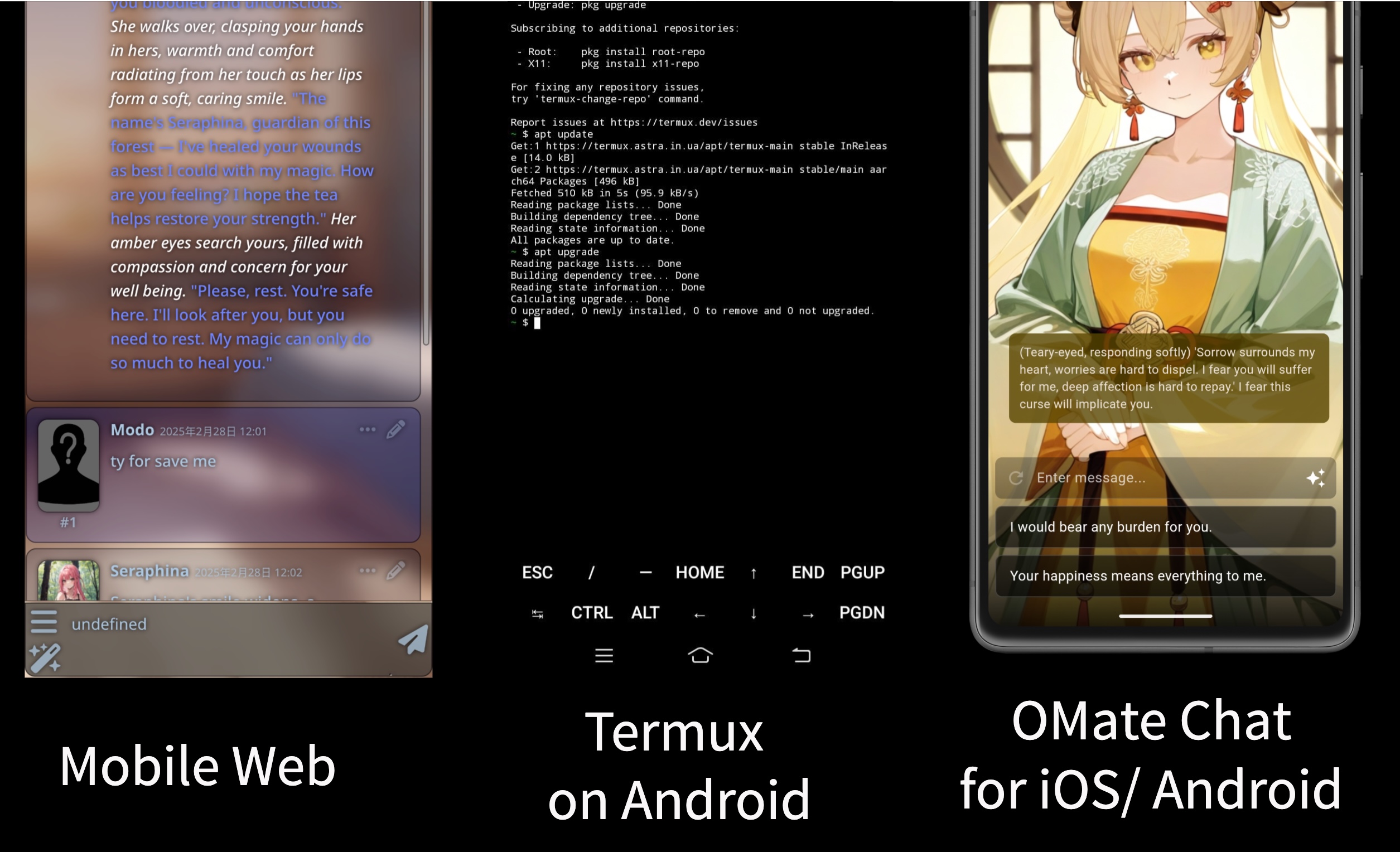
Installation Methods
Choose the method that works best for you
Access SillyTavern running on your computer through your mobile browser
Install SillyTavern on your computer
Follow the official guide on the SillyTavern GitHub page to install it on Windows, Linux, or Mac.
Configure remote access
Edit the config.yaml file and set listen: true to allow connections from other devices. Optionally, set up IP whitelisting or HTTP basic authentication for security.
Start the server
Launch SillyTavern server and confirm it's running on port 8000 (default).
Find your computer's IP address
On Windows, use ipconfig in Command Prompt to find the IPv4 address. On Linux/Mac, use ifconfig or ip addr show to find an address like 192.168.x.x.
Access from your mobile device
Open a browser on your iOS or Android device and enter http://<computer-ip>:8000, for example http://192.168.1.100:8000.
Enter credentials if needed
If you enabled authentication, enter your configured username and password.
Start using SillyTavern
You can now interact with AI characters, import character cards, and manage world information.
Note: This method requires your computer to be running whenever you want to use SillyTavern on your mobile device. The interface may not be fully optimized for mobile screens.
Install and run SillyTavern directly on your Android device using Termux
Install Termux
Download and install Termux APK from F-Droid (not Google Play, as that version may not be compatible).
Update Termux
Open Termux and run the following commands: apt update and apt upgrade. Press 'y' when prompted.
Install Git
Run: pkg install git and wait for the installation to complete.
Clone SillyTavern repository
Run: git clone https://github.com/SillyTavern/SillyTavern
Navigate to the directory and install Node.js
Run: cd SillyTavern followed by pkg install nodejs
Install dependencies
Run: npm install and wait for the dependencies to install.
Start the server
Run: ./start.sh or bash start.sh. The terminal will display server startup information.
Access locally
Open a browser on the same Android device and visit http://127.0.0.1:8000 or http://localhost:8000.
Note: This method is not officially supported and may have compatibility issues. For better background performance, you might want to disable Termux's phantom process killing feature.
Use OMate Chat app which supports character cards import
Open OMate Chat
Launch the OMate Chat app on your Android or iOS device.
Import character cards
Go to the character management interface, usually with a '+' button or similar option.
Select import method
Choose 'Import Character' or a similar option.
Choose import source
Select to import from a local file (JSON or PNG format) or via URL.
Select file or enter URL
Choose the file or enter the URL address, then confirm and save.
Note: OMate Chat supports Character Card V1, V2, V3 (CCV3) formats.
Important Information
Choose the best method based on your needs and available devices
| Feature | Browser Access | Android with Termux | OMate Chat |
|---|---|---|---|
| No Need Computer | |||
| Full SillyTavern Features | |||
| Character Cards Import | |||
| Mobile-Optimized UI | |||
| Easy Installation | |||
| Works Offline |
If you have a computer available and need full functionality, browser access is recommended. If you only have an Android device and need full functionality, Termux installation is your best option despite its complexity. If you prefer a simple mobile experience or are a beginner, OMate Chat is the best choice.